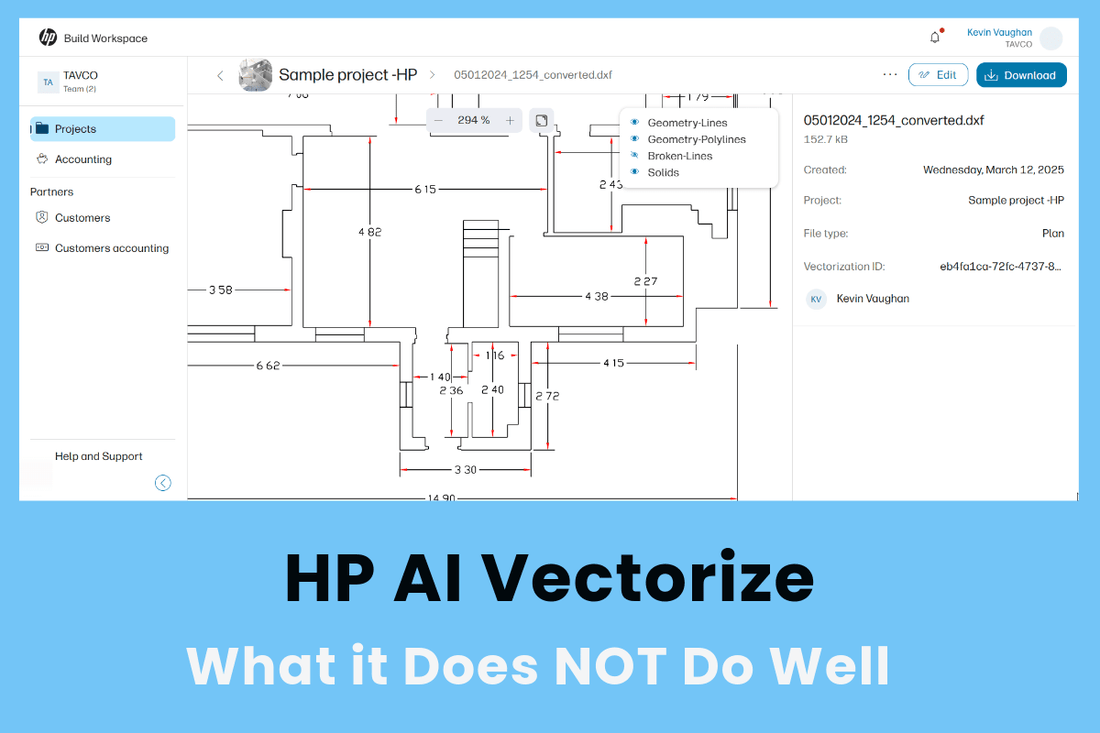
HP AI Vectorize: What it Does NOT Do Well
You know the one. It’s a 20-year-old as-built, scanned and saved as a PDF, looking sharp and ready. But you know the truth. It's a ghost. A flat, lifeless image masquerading as a usable file. It lacks the intelligent vector data your modern workflow depends on, and the moment your team needs to act, that ghost will force them into a high-risk, low-value battle of manually tracing faint lines, hoping the scale is at least somewhat accurate.
While you and your team are geared to deliver innovative projects with speed and precision, you constantly seek ways to optimize workflows to meet demanding deadlines.
However, when confronted with raster images, such as the scanned PDF, your team's precious time is consumed by a manual conversion process that is notoriously slow and prone to inaccuracies, creating a significant bottleneck.
Thus, to truly leverage new technology, you must understand its practical boundaries, where it shines, and, just as importantly, where it doesn’t.
At TAVCO, we believe in radical transparency. HP's AI Vectorize software is a revolutionary tool, but it is not a magic wand. Understanding its limitations is the key to unlocking its incredible power. So, let's pull back the curtain and have an honest conversation about what HP AI Vectorize does not do well.
Gain access for free today and get your first 5 downloads on us >>

1. Multi-Page PDF Files
First and foremost, the AI Vectorize tool is a specialist, not a generalist. It is engineered to perform a deep, sophisticated analysis of a single drawing at a time. As such, it is not designed to process multi-page PDF files in a single batch.
The platform requires each sheet or drawing to be uploaded as an individual file. This ensures the AI can dedicate its full processing power to accurately interpreting and converting the data on that specific sheet, which is a critical step in delivering a clean, workable DXF file.
However, multi-page processing is planned for a future release. Stay tuned.
2. It's Not for Handwriting
One of the most impressive features of HP's AI is its advanced Optical Character Recognition (OCR). It excels at identifying and converting typed or printed text from a scanned document into an editable text layer within your CAD file. However, its capabilities have precise limits.
The AI is not a viable solution for vectorizing handwritten notes or comments. The nuances, variations, and often chaotic nature of handwriting are beyond the scope of its current algorithms. If your workflow relies heavily on digitizing handwritten field notes or red-pen markups, you will need to continue using manual methods for that specific task.
3. It’s Unnecessary for True Vector PDFs
This might sound obvious, but it’s a crucial point that saves both time and money. If your PDF file was created digitally from a CAD or BIM program and retains its original vector data, then you do not need AI Vectorize.
An actual vector PDF already contains the clean lines, arcs, and text that the AI is designed to create. Using the tool on a vector PDF is a redundant step. AI Vectorize is explicitly built for one purpose: to resurrect "flat" files—raster images like JPEGs, TIFFs, or scanned PDFs that are essentially flat pictures with no embedded geometric data.
When and Where to Use AI Vectorize
Understanding these boundaries is what allows you to deploy AI Vectorize with surgical precision, transforming it from a simple tool into a strategic advantage. It is an exceptional first-step accelerator that tackles the drudgery of starting from a scanned drawing, and it excels in these common scenarios:
Pre-Construction & Feasibility:
When pulling archived plans for renovation, that initial conversion is the first significant hurdle. AI Vectorize transforms that multi-hour manual tracing task into a process that takes less than 10 minutes, enabling faster feasibility studies and space planning.
Design Iteration:
Designers must continually incorporate elements from existing plans or consultant markups provided as PDFs. Instead of redrawing each time, AI Vectorize delivers a clean, workable layer that can be quickly integrated, preserving the creative flow and speeding up response times to client feedback.
MEP and Interior Coordination:
During construction, MEP engineers and interior designers often receive updated architectural backgrounds as raster PDFs. AI Vectorize enables the reliable extraction of precise measurements for routing ductwork, installing pipes, or confirming clearances, thereby reducing on-site clashes and costly rework.
Post-Construction & Facilities:
Management: As-built drawings, often delivered as raster PDFs, are essential for ongoing operations and maintenance. By converting these files into a searchable format, AI Vectorize makes them instantly useful for modern CAD systems, dramatically improving the efficiency of building management.

Calculate Your ROI with HP AI Vectorize
Still redrawing scans by hand? HP’s AI Vectorize automates the process, instantly converting scanned drawings into editable CAD files with layers and text.
Use our free ROI calculator to estimate how much time, labor, and budget your team could reclaim by letting AI do the heavy lifting.
✅ Check the Numbers
The verdict is clear.
HP AI Vectorize is not a magic wand; it's a powerful, intelligent tool designed for skilled professionals. It was tested on over 5,000 drawings during its beta phase, resulting in a 5x speed increase and up to an 80% reduction in drafting time. It allows you to transform that four-hour manual tracing task into a ten-minute automated process.
The best way to understand its power is to experience it yourself. We invite you to request access, set up a free account, and upload a file. You can preview the entire conversion without charge. A token is only used when you are satisfied with the result and decide to download the file.
Stop fighting with the archived drawings and bad scans. Let AI handle the drudgery, and free your experts to do what they do best: design, innovate, and build.
AI Vectorize Top Questions
What's the difference between HP AI Vectorize's DXF files and parametric BIM models?
HP AI Vectorize produces geometric DXF files—basic CAD elements like lines, arcs, circles, and text—not intelligent BIM models. Think of it as creating a digital tracing of your drawing without any building intelligence attached.
What you get: Clean vector geometry you can edit in AutoCAD or similar software. Walls are lines, doors are blocks, and dimensions are text entities.
What you don't get: Parametric objects, material properties, cost data, or 3D building information. A wall is just a polyline, not a "wall object" that knows its thickness, material, or fire rating.
If you need a Revit model or BIM-ready content, you'll manually add that intelligence after conversion. HP AI Vectorize handles the time-consuming vectorization step, but creating parametric families, assigning properties, and building the BIM structure still requires human expertise and additional software. It's a drafting automation tool, not a BIM generator.
Why does my HP AI Vectorize output have errors and missing details?
Output quality directly reflects your source image quality. Low-resolution scans, faded blueprints, coffee stains, or blurry photographs produce inaccurate vectorization because the AI can't distinguish details it can't clearly see.
Common problems from poor originals include: missing dimension lines, text that converts to gibberish, walls that don't connect properly, or arcs interpreted as straight line segments. If your scan is 150 DPI or below, expect significant manual cleanup. Aim for 300+ DPI scans with high contrast for best results.
Before uploading: Check that all lines are clearly visible, text is readable, and there's no background noise or shadows obscuring details. Even with perfect scans, complex drawings with dense overlapping information may confuse the AI. Industrial P&IDs and heavily annotated details typically need more correction than simple floor plans.
The tool works best with clean, high-contrast originals. Garbage in, garbage out applies here.
Do I need CAD experience to use HP AI Vectorize effectively?
Yes—HP AI Vectorize requires technical expertise to use correctly. The tool automates vectorization but assumes you understand building codes, engineering principles, and CAD software well enough to validate and correct the output.
You need to recognize when dimensions are wrong, understand how building components should connect, and know industry standards for your discipline. Someone without architectural or engineering background won't catch errors like incorrect wall thicknesses, missing structural elements, or dimension discrepancies that could cause construction problems.
Minimum knowledge needed: Proficiency in AutoCAD or similar CAD software, ability to read technical drawings in your field, understanding of scale and measurement systems, and familiarity with drafting standards. You'll spend time cleaning up geometry, fixing connectivity issues, and verifying technical accuracy.
This isn't a consumer tool that magically converts drawings for non-technical users. It's a productivity aid for professionals who already know what the final output should look like and can spot AI mistakes quickly.
Request Access to HP AI Vectorize >>
Contact us with any questions >>
Related Articles about AI Vectorize:
HP AI Vectorize Technology, Access, and Pricing
Vectorize an Image with HP AI Vectorization
What's the ROI of AI Vectorize Software
Reclaim Wasted Design Hours with HP's AI-Vectorize
HP AI Vectorize: A Productivity Booster for Construction Plans
Tame Your Submittals with HP AI Vectorize for Shop Drawings
Top Authorized Partner for HP AI Vectorize Software
About the author:
Kevin Vaughan is the President of TAVCO. With over two and a half decades of experience, he has received various awards for sales performance and channel growth. Published articles focus on AI-powered AEC technologies, CAD software, and large-format technology. When he is not geeking out on new technologies, you can find him hanging with his wife and kids, playing guitar, or Scuba diving.

No comments
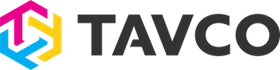

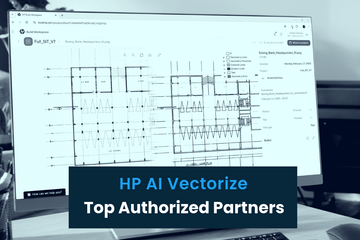



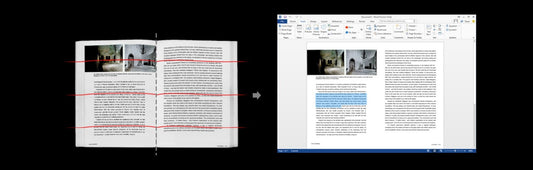

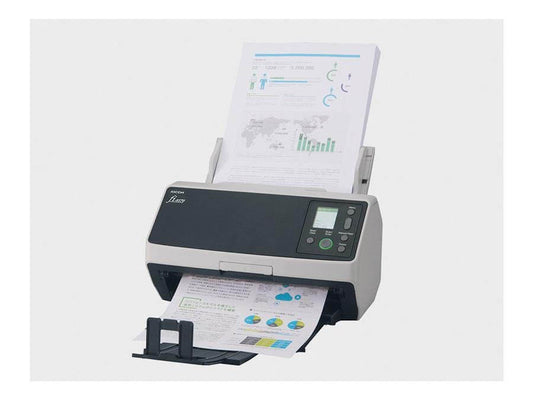






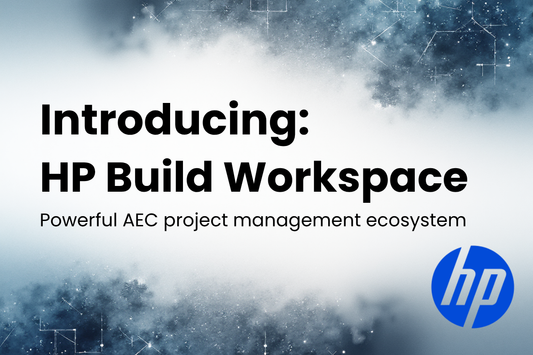
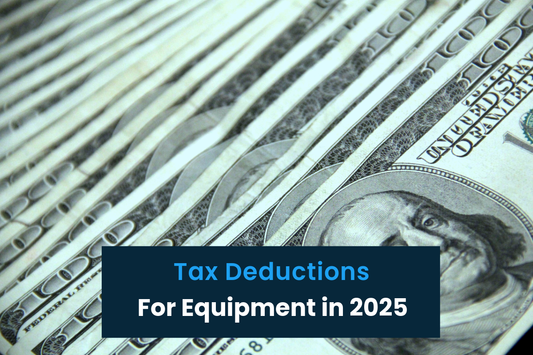

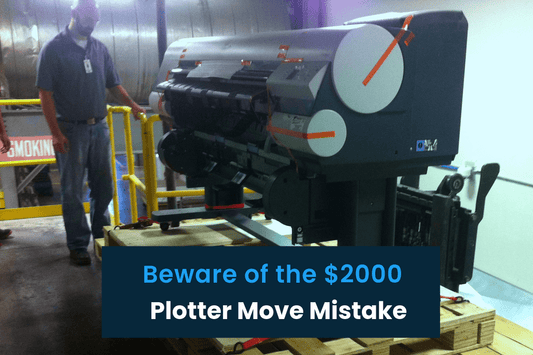
0 comments